- Excel Explorer
- Posts
- Convert Text to Uppercase Easily in Excel
Convert Text to Uppercase Easily in Excel
Learn how to use the UPPER function in Excel to quickly convert any text into all uppercase letters for consistency and readability.

Let's Explore How to Use the UPPER Function in Excel to Convert Text to Uppercase—All from a Single Formula! This powerful function is ideal when you need to ensure consistent text formatting, especially for codes, headings, or any text entries where uppercase formatting is important.
Why Use UPPER?
The UPPER function automatically converts all letters in a text string to uppercase. Whether working with product codes, data labels, or text-based data, UPPER ensures uniformity and clarity.
How It Works
The UPPER function follows this syntax:
=UPPER(text)
*text: The string or cell reference containing the text you want to format.
What it does:
Converts all letters in a text string to uppercase.
Leaves numbers, special characters, and spaces unchanged.
Why It’s Useful
Ensures consistency in case-sensitive data entry.
Improves readability in reports and datasets.
Saves time by automating text formatting.
When to Use This Technique
Data Standardization (e.g., ensuring "item123" becomes "ITEM123").
Title or Label Formatting (e.g., making headings stand out).
Code Consistency (e.g., standardizing product codes or IDs).
By using UPPER, you take control of text formatting in Excel—ensuring clear, structured, and professional-looking data!
Smarter Way for Your Presentations
You + AI = Unbeatable Presentations
Prezi AI turns your ideas into unique, dynamic presentations in seconds.
Just enter your prompt and you’ll get a stunning, fully-custom presentation—no templates or generic layouts. It’s just like having a professional designer by your side. Prezi AI even helps you refine your text, find the perfect image, and layout your content.
Get polished presentations that look like they took hours—done in seconds, every time.
The process is as follows,
1. Open Excel & Open the Datasheet

2. Type Formula
=UPPER(A2)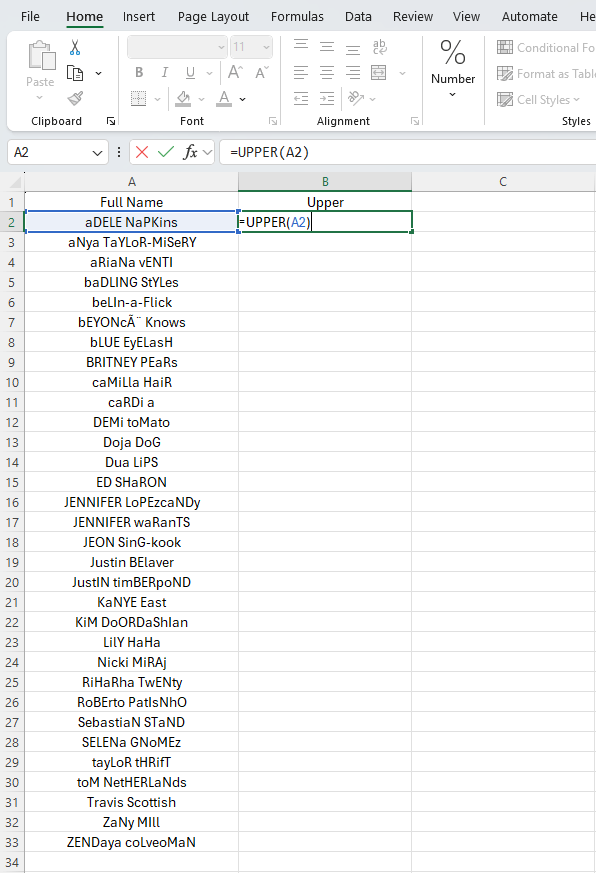
3. Press “Enter”

4. Select & Drag Down to Autofill

That’s How You Can Use the UPPER Function in Excel to Convert Text to All Caps with Ease! Whether you're working with product codes, headings, or labels, this function provides a simple and effective way to standardize text formatting.
With just one formula, you can automate text transformation, improve readability, and ensure consistency—perfect for everything from data organization to professional reporting.
Give it a try and see how UPPER can enhance your text management in Excel!
We Value Your Feedback
Was this tutorial helpful? Rate it, and let us know how we can improve.
How would you evaluate our today's newsletter?We read your emails, comments, and poll replies regularly. Your feedbacks help us to improve and deliver the best possible newsletter. |
Stay tuned for more Excel tips and tricks in our future issues. If you have any questions or need further assistance, feel free to reply to this email. Happy Management!!!
Ignore This Text
Cyber Threat Awareness and Mitigation Guide
1. Phishing and Social Engineering Attacks
Cybercriminals frequently use deceptive tactics such as emails, messages, or phone calls to manipulate individuals into disclosing confidential information. These attacks are highly sophisticated and can target employees, customers, and business partners.
Common Indicators of Phishing and Social Engineering Attacks:
Unsolicited emails or messages requesting sensitive personal, financial, or business-related data.
Emails from unrecognized senders that create a sense of urgency or panic to provoke immediate action.
Messages containing suspicious links or attachments that may lead to malicious websites or trigger malware downloads.
Requests to bypass standard security protocols under the guise of urgency, high-level authority, or emergency situations.
Preventative Actions:
Verify the authenticity of requests, especially those related to financial transactions or sensitive information.
Use Multi-Factor Authentication (MFA) to enhance login security and protect accounts from unauthorized access.
Report suspicious communications immediately to your cybersecurity team.
Participate in regular security awareness training to stay informed about the latest phishing techniques.
Enable email filtering and anti-phishing tools to detect and block malicious messages before they reach your inbox.
2. Malware, Ransomware, and Other Cyber Threats
Malicious software (malware) can infiltrate systems to steal information, encrypt files, or disrupt business operations. Some of the most common threats include:
Types of Malware Attacks:
Ransomware: Encrypts files and demands a ransom payment for decryption.
Spyware: Secretly gathers user data, including login credentials and financial details.
Trojans and Worms: Exploits system vulnerabilities to spread malware across networks.
Zero-Day Exploits: Targets undiscovered security flaws before patches are available.
Protective Measures:
Maintain up-to-date antivirus and anti-malware solutions to detect and remove malicious software.
Regularly update software, operating systems, and security patches to mitigate vulnerabilities.
Avoid downloading files or clicking links from unknown or untrusted sources.
Backup critical data regularly in secure, encrypted storage locations.
Implement endpoint protection solutions for enhanced real-time monitoring and threat response.
Conduct regular security audits and vulnerability assessments to identify and remediate potential risks.
3. Unauthorized Interception or Alteration of Communications
Despite advanced security measures, email and online communications remain vulnerable to interception and unauthorized modifications by cybercriminals.
Security Best Practices:
Use encrypted communication channels when transmitting sensitive information.
Implement strong password policies and require frequent password updates.
Restrict access to sensitive data to authorized personnel only.
Monitor system logs for unusual activities that could indicate unauthorized access attempts.
Use Virtual Private Networks (VPNs) for secure remote access.
Enable digital signatures to verify the authenticity of emails and documents.
4. External Content and Third-Party Links Disclaimer
This communication may reference third-party websites, documents, or external resources. [Your Organization Name] is not responsible for the accuracy, security, or legality of third-party content and does not endorse any external entities.
By accessing third-party content, you acknowledge that:
[Your Organization Name] is not liable for breaches, malware, or damages incurred from third-party sources.
It is your responsibility to review privacy policies and terms before engaging with external websites.
Caution should be exercised when clicking links or downloading files from unknown or unverified sources.
Verify digital certificates when accessing external platforms that handle sensitive information.
5. Data Privacy, Confidentiality, and Compliance Statement
This communication, including any attachments, contains proprietary, confidential, and privileged information intended solely for designated recipients. Unauthorized access, sharing, or duplication of this content is strictly prohibited and may result in legal consequences under applicable data protection regulations.
If you receive this message in error, please:
Notify the sender immediately.
Delete the message from all devices.
Do not retain, copy, or distribute its contents.
Report the incident to the cybersecurity team for investigation.
Failure to comply with these requirements may result in legal action. For additional information, refer to the organization's Privacy Policy.
6. Compliance with Data Protection and Cybersecurity Regulations
[Your Organization Name] adheres to international data protection and cybersecurity laws, including but not limited to:
General Data Protection Regulation (GDPR) – European Union
California Consumer Privacy Act (CCPA) – United States
Health Insurance Portability and Accountability Act (HIPAA) – United States
Personal Data Protection Act (PDPA) – Singapore
Privacy Act 1988 – Australia
Digital Services Act (DSA) – European Union
Compliance Measures:
Conduct regular compliance training for all employees.
Maintain detailed records of data processing activities.
Appoint a Data Protection Officer (DPO), where applicable.
7. Fraud Prevention and Security Incident Reporting
Cyber fraud remains a persistent threat. [Your Organization Name] enforces strict measures to detect, prevent, and mitigate fraudulent activities.
Indicators of Fraudulent Communications:
Requests for sensitive data, passwords, or financial details.
Urgent or unusual payment instructions.
Emails with unexpected links or attachments from unfamiliar sources.
Notifications claiming account compromises with urgent action requests.
How to Report a Security Incident:
Contact the cybersecurity team immediately.
Include relevant details such as sender information, suspicious links, or attachments.
Avoid interacting with any suspected malicious content until further guidance is provided.
Retain evidence for investigation and legal purposes.
8. Commitment to Environmental Responsibility
[Your Organization Name] is committed to responsible business practices and reducing environmental impact. We encourage all recipients to:
Avoid unnecessary printing of communications.
Recycle or securely delete digital files when no longer needed.
Opt for electronic documentation whenever possible.
Use energy-efficient devices for digital operations.
Promote paperless workflows and secure cloud-based collaboration tools.
By embracing sustainable communication practices, we contribute to environmental conservation efforts and reduce our ecological footprint.
For Additional Assistance
For any security-related concerns, compliance inquiries, or further assistance, please contact the IT Security Team.
Thank you for prioritizing cybersecurity, data integrity, and responsible digital practices.
[Your Organization Name]

